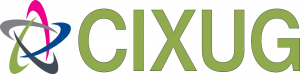Documents to be processed
Procedure for uploading documents
(New procedure) 03/10/2023
For instructors / PDI / PAS
- Choose the class where you want to incorporate a document
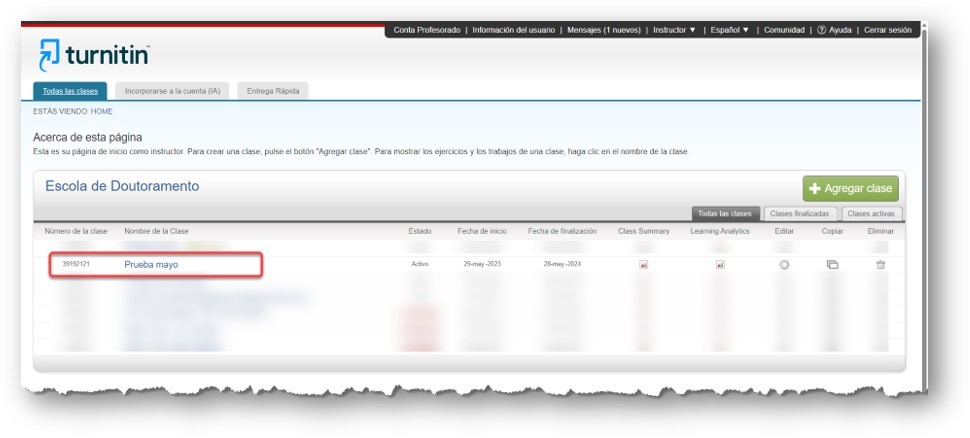
- Write down the “Class Number” (39192121 in the example)
- Go to “Edit” to identify which is the key to enter the class
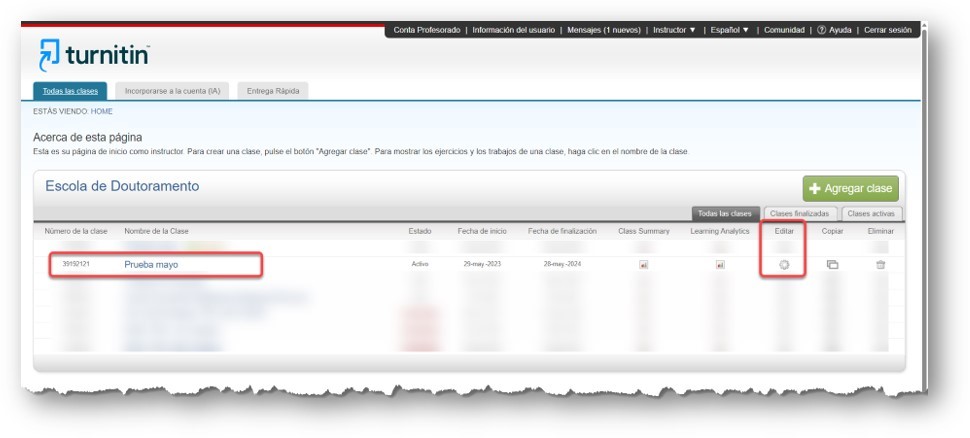
- Enter the “Registration key”: (In the example: “1234”)
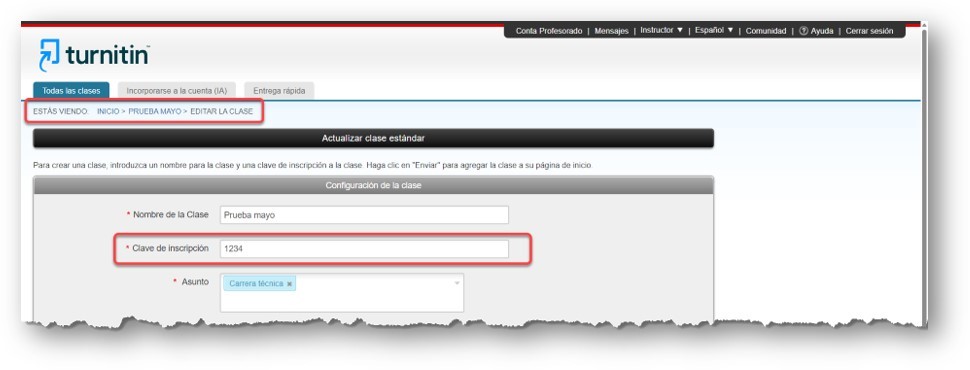
- The instructor has to modify a parameter in the exercise where he wants to upload the document.
- In the “Actions” column, select “More actions” and locate the “Edit configuration” option.
- This step is done only once before you want to upload multiple documents.
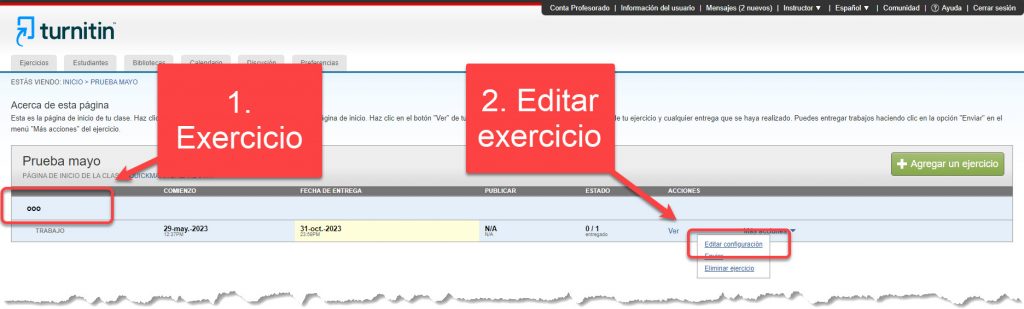
- To be able to upload several documents in the same exercise, the instructor must go to select “Optional configuration”.
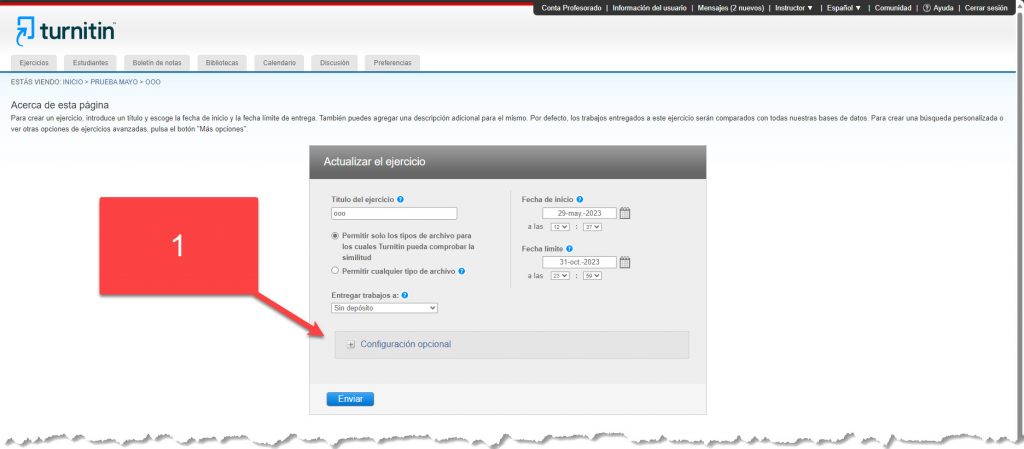
- Scroll down to the option: “Generate Similarity Reports for student submissions” and select “
Immediately (you can rewrite the reports until the delivery deadline)”. - This option will allow you to upload several documents with the same student role in a single exercise.
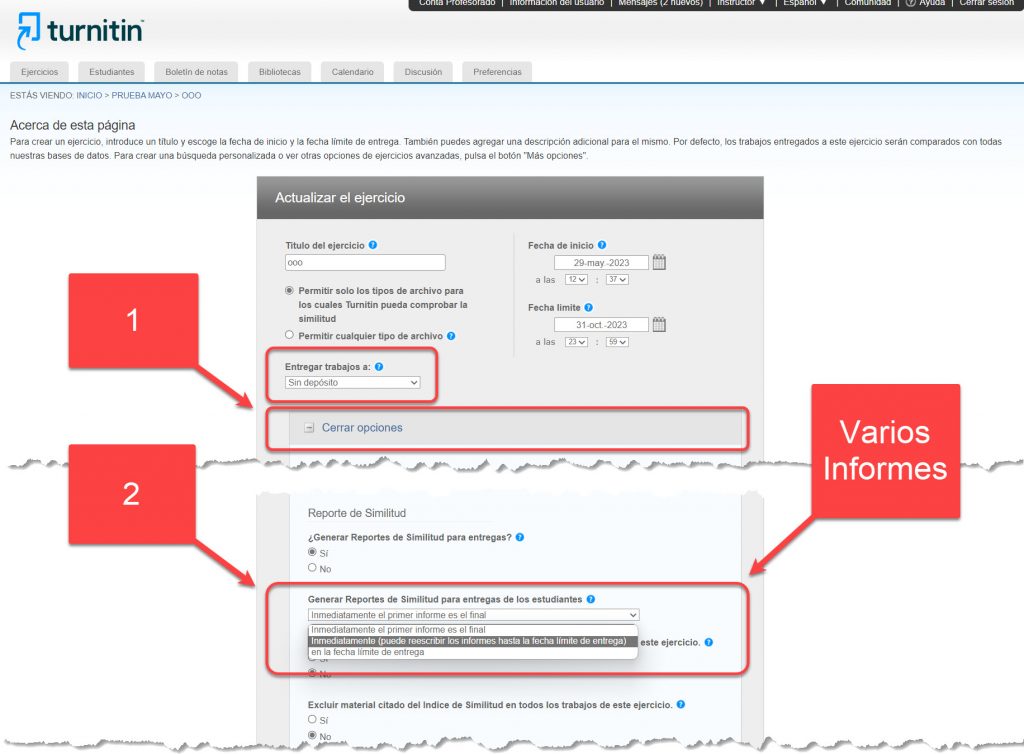
- Now, the instructor has to change his profile to “Student”.
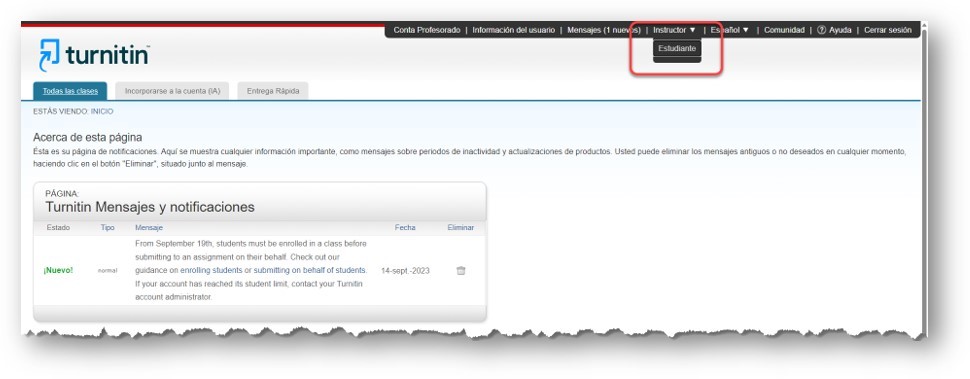
- Go to the “Enroll in a Class” menu option
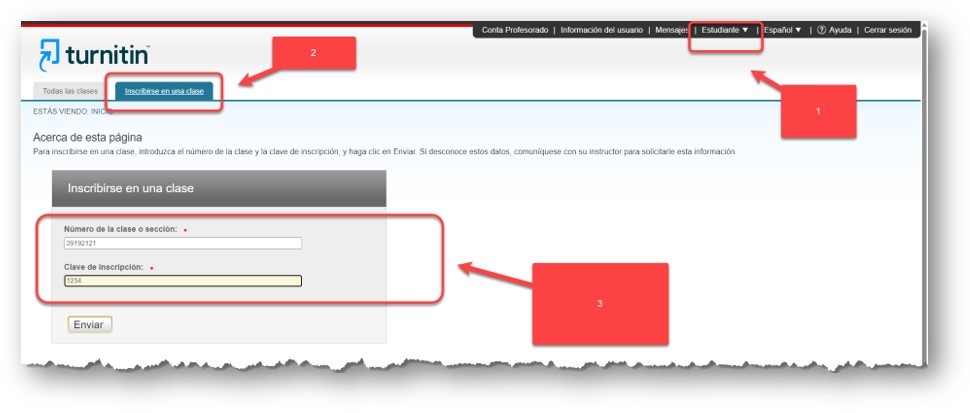
- Enter both the class number and the password.
- The instructor will now have access to the class as a student:
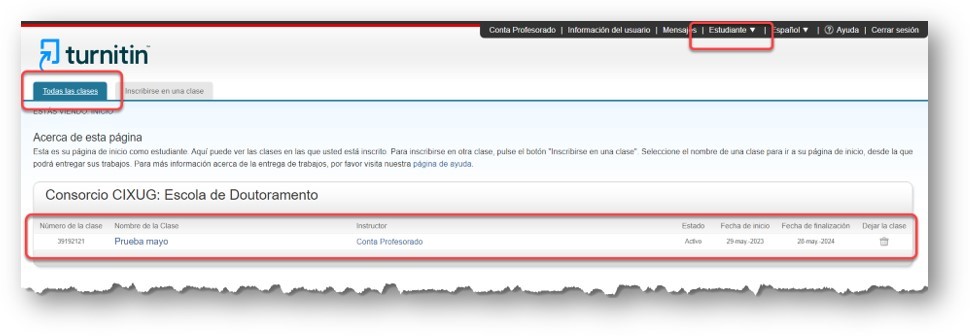
- If you click on the name of the class, the following image will appear with the data of the exercises associated with that class:
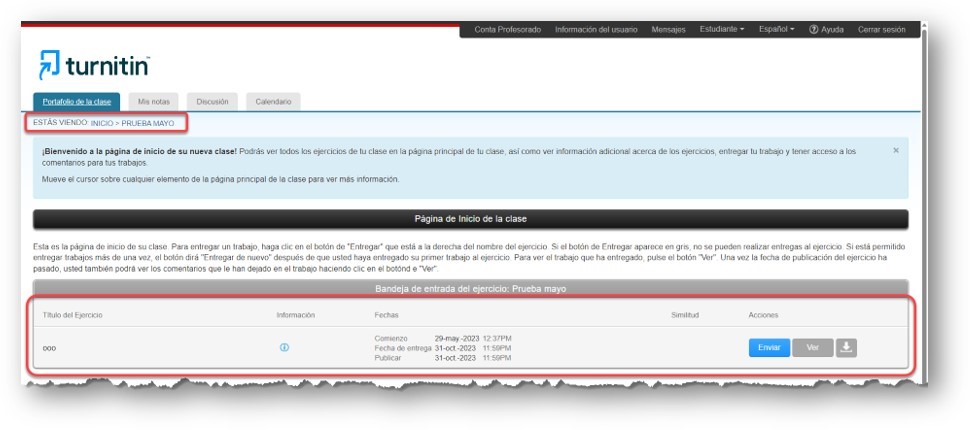
- If you now click on the “Send” option, you will be able to upload the document as you did before as an instructor
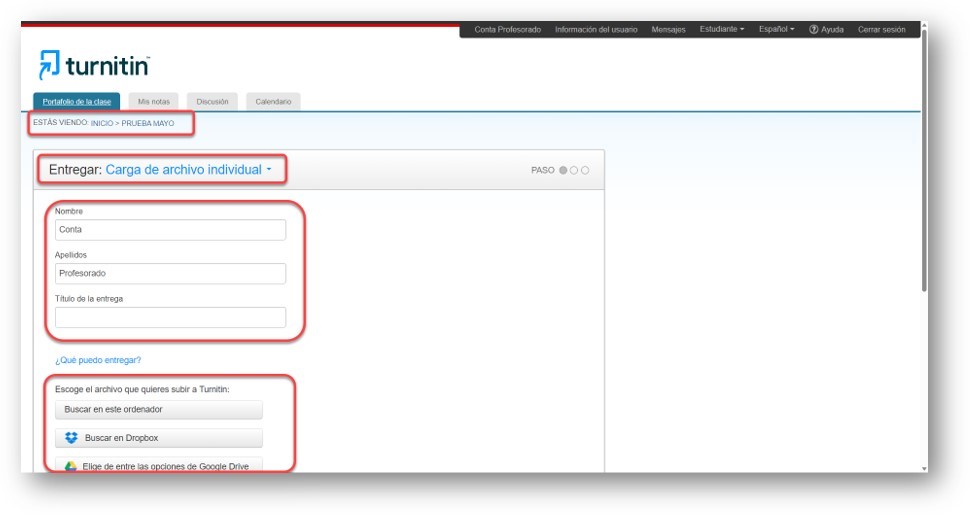
- To review the result of the similarity identification process you must change the menu option “Student” back to “Instructor”.