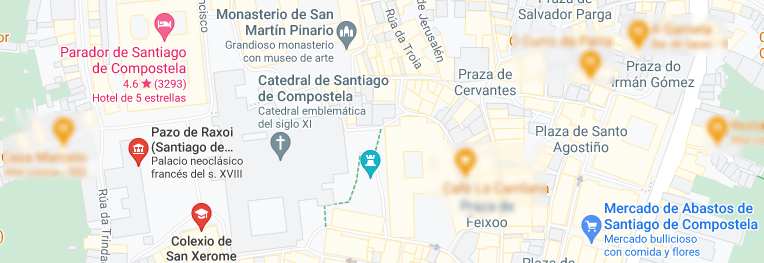Antiplagiarism Procedures
Turnitin Platform
Permanent deletion procedure
Documents stored in the repository (In deposit)
Permanent deletion procedure
For instructors / PDI / PAS
Log in to your account and select the name of the class that contains the document you want to permanently delete.
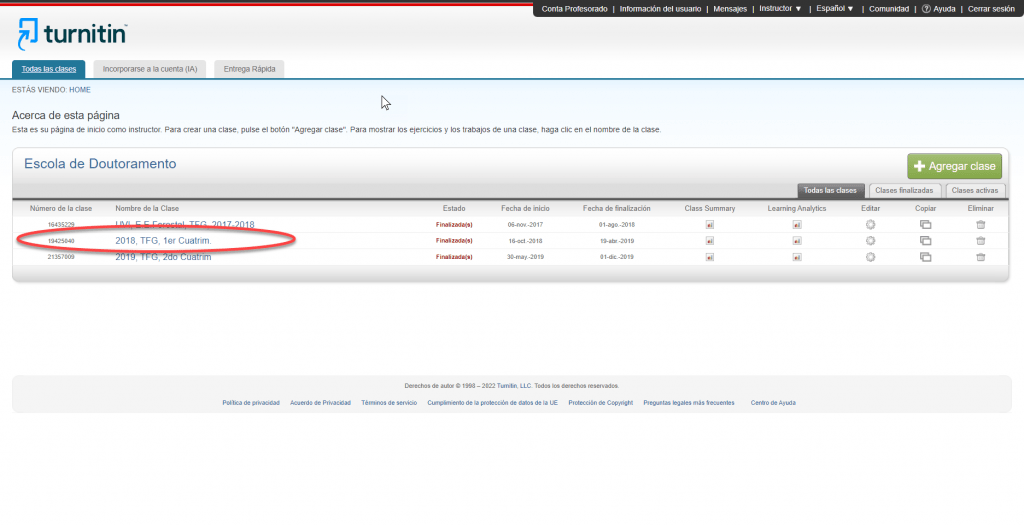
Confirm that you are on the “HOME” page at the top of your Turnitin website.
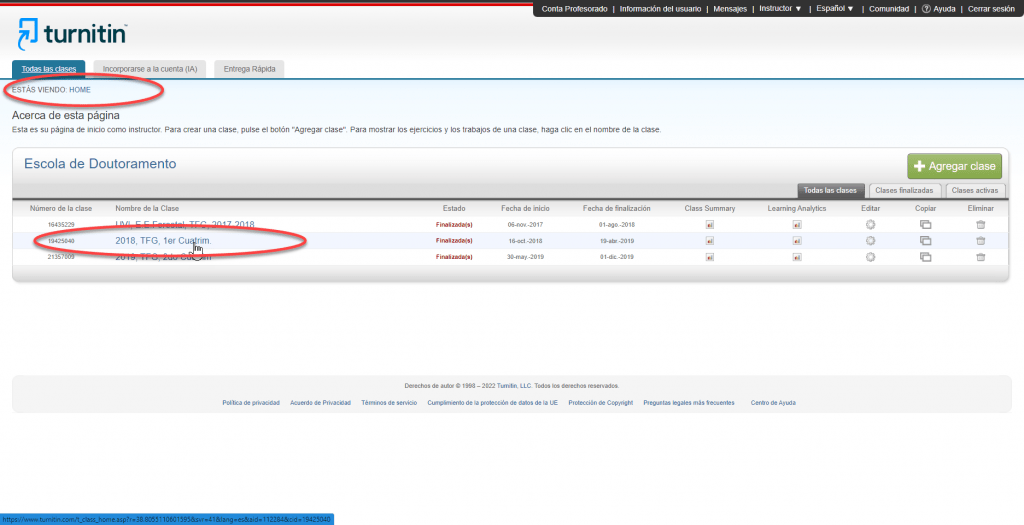
Once you have selected the class, select the “View” option to display all the documents uploaded to this exercise/class. If you have more than one exercise configured, select the exercise that contains the document to be permanently deleted.
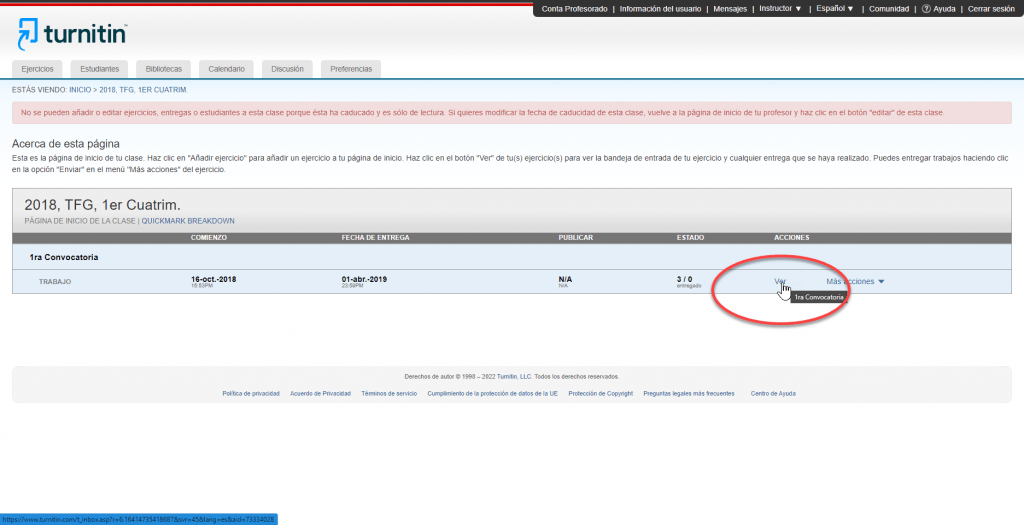
Once you have displayed all the documents of the selected exercise, confirm which documents you want to delete. Select the documents by ticking the box on the left-hand side of the “AUTHOR” column.
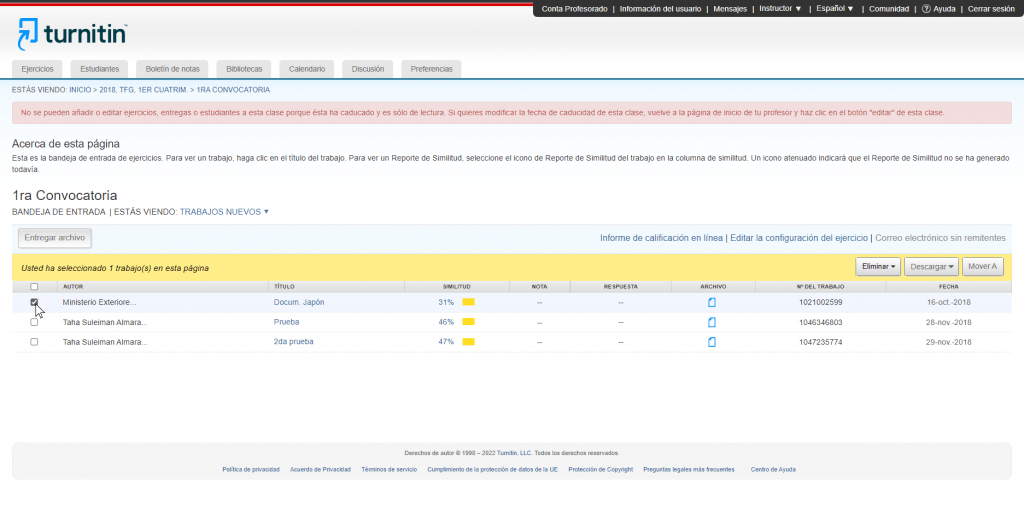
Once you have selected all the documents, you want to delete permanently, click on the “Delete” button. Then select the option “Request permanent deletion”. Do NOT select the “Remove from inbox” option. This option removes the document from the Turnitin repository.
Do NOT select the “Remove from inbox” option. This option removes the document from the inbox. However, it leaves a copy in the repository so that future documents uploaded by the whole community will still be confronted with the document being removed from the inbox. This option does not remove the document from the entire Turnitin platform. Just remove it from its inbox.
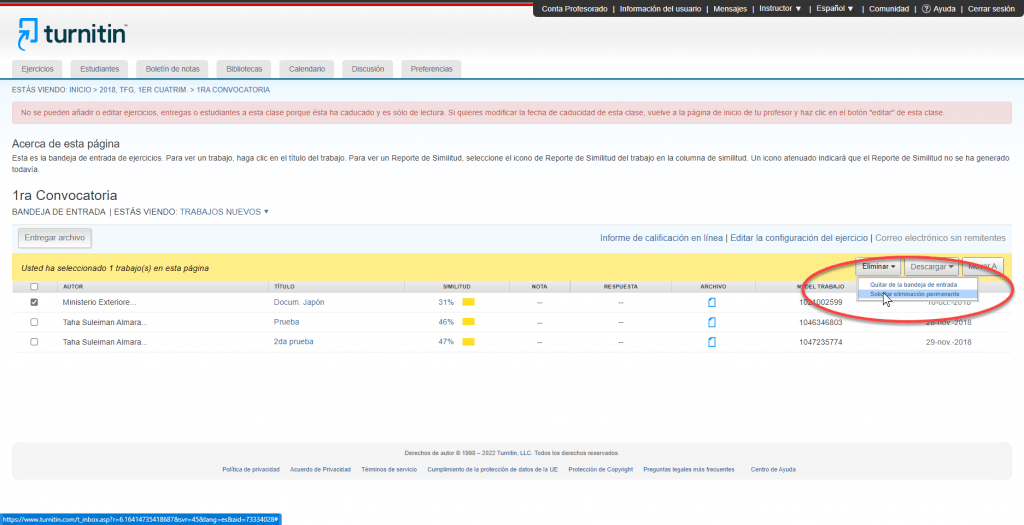
You are not the one who finally deletes the document. It is the administrator of your faculty or centre who will confirm this request. Remember to speak to your faculty/centre administrator to complete this process.
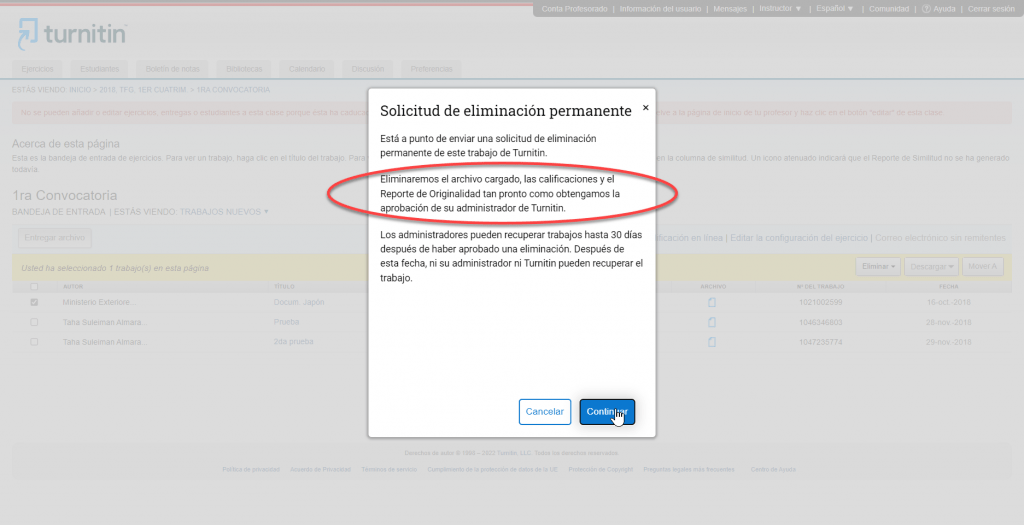
Indicate the reason for the deletion of the document tracking file. The administrator will receive this information when he/she has to confirm or not the definitive deletion.
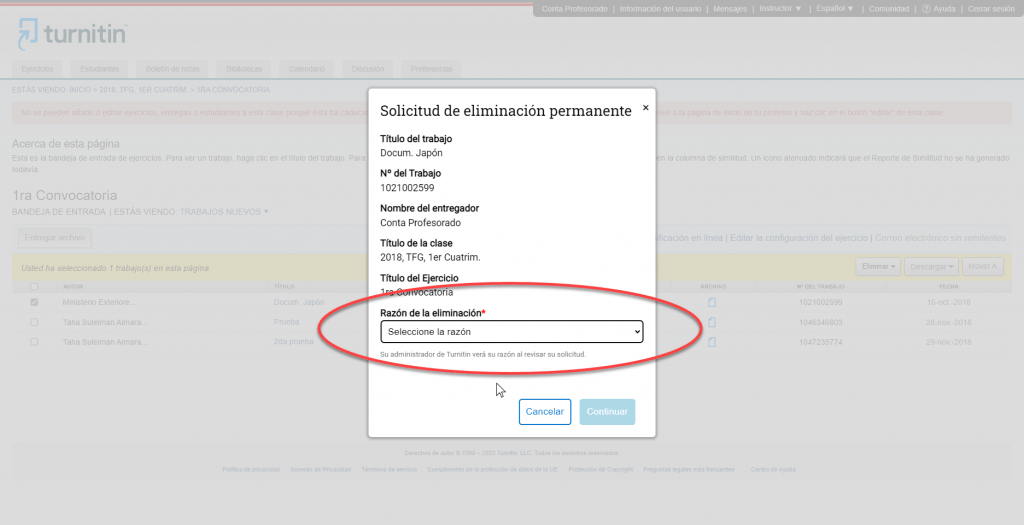
Finally, to ensure that you want to delete it, the platform will indicate that you must type the word “DELETE” to close this process on your part as an instructor.
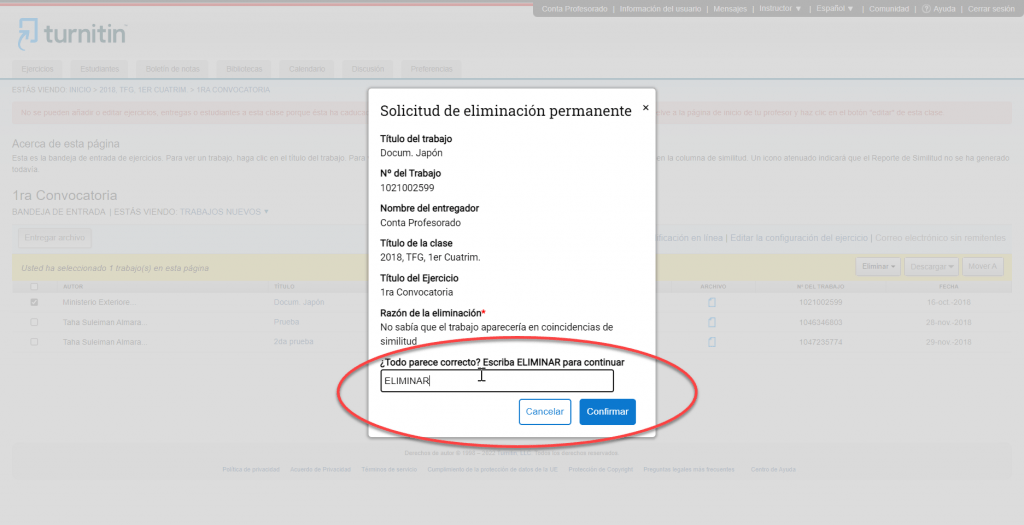
Confirm with your administrator that they have received an email to complete the process.